 1106
1106
The instructions below explain how to sign in to the Zoom desktop app on any classroom, lab, or personal computer. Please note that you will need to sign in to this app to start Meetings for which you are the Host.
1. Launch Zoom on a Windows PC or Mac. ![]()
2. Click Sign in.
3. Click Sign in with SSO.

4. In the available field, type in washjeff-edu. Then, click Continue.

5. In the website that opens, type in your full W&J email address (e.g., [email protected]) and password. Then, click Sign in.

6. In the popup window that may appear, click Open Zoom Meetings.
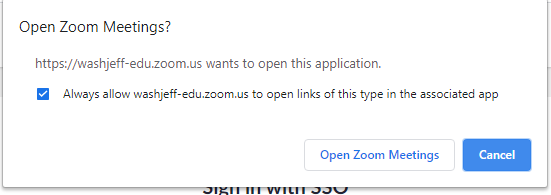
7. You are now signed in to Zoom and may begin using the app.



